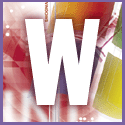 Introduction | Windows
Introduction | Windows |
 |
The easiest and safest way to run MS-DOS is to make an Emergency Boot Disk using Control Panel, Add/Remove programs, and boot from that whenever you need it.
If you want to be able to boot DOS from your hard disk, you still need to make an Emergency Boot Disk, since the fix that enables you to boot to DOS uses files that are only installed on your system when you create one. The Emergency Disk will also enable you to recover your system if something goes wrong after carrying out the following modification.
First, create a temporary folder. Then copy the files c:\Windows\Command.com, c:\Windows\System\Regenv32.exe and c:\Windows\Command\ebd\io.sys. Right-click each of the copied files in Explorer, select Properties and clear the hidden, system and read-only attributes, if set. You are going to modify these files and then replace the originals with them, so we would also recommend making a backup copy of these three files on a floppy disk.
In the temporary folder you have just created, run a patch file called Winmedos.com. This handy package can be downloaded from www.geocities.com/mfd4life_2000/. This program modifies the three files in that folder, enabling the ability to boot to DOS.
Once the program has finished, copy the modified io.sys to c:\, Command.com to both c:\ and c:\Windows, and regenv32.exe to c:\Windows\System. To restore your PC to its original state, boot from a startup disk and copy the unmodified backups of the three files to these locations.
Finally, edit or create a new file in c:\ called config.sys and add to it the line Device=c:\Windows\Ifshlp.sys. And unless you want to start Windows Me by typing win at a command prompt each time, edit or create a new file in c:\ called autoexec.bat and append to it the line c:\Windows\Win.com.
Alternatively you can use a startup menu such as the one included in the package mentioned above.